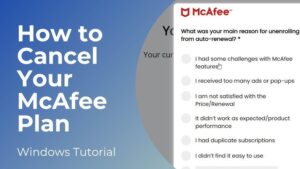Although McAfee has long been a reputable brand in antivirus software, it should be easy to cancel your membership if you’re ready to move on, whether for performance reasons, price, or just to transfer to a different provider.
In this blog, we’ll walk you through the process of canceling your McAfee subscription, requesting a refund, and uninstalling the software from your devices.
Why You Might Want to Cancel McAfee?
Users may choose to terminate their McAfee membership for a number of reasons:
High renewal costs: Prices for auto-renewals can be much higher than those for original offers.
Performance issues: Some users complain about compatibility issues or system slowdowns.
Switching to alternatives: Competitors like Norton, Bitdefender, or even Windows Defender may offer better value.
No longer needed: If you’ve changed your device usage or upgraded your system, you might not need third-party antivirus software anymore.
How to Cancel Your McAfee Subscription (Step-by-Step)

- Log Into Your McAfee Account
Visit the official McAfee website and log into your account using your registered email and password.
- Click on the “Menu” icon that appears at the top-right corner.
- Select “My Account” from the dropdown menu.
- Access Your Subscriptions
Once logged in:
- Click on “Auto-Renewal Settings”.
- A list of your active subscriptions will appear on your screen.
- Turn Off Auto-Renewal
Next to the subscription you want to cancel:
- Click “Update Settings”.
- Then select “End My Membership”.
- A confirmation screen may appear with offers or warnings—click “End My Membership” again to finalize.
Note: You’ll receive a confirmation email once auto-renewal is successfully turned off.
What Is McAfee Auto-Renewal and Why Should You Disable It?
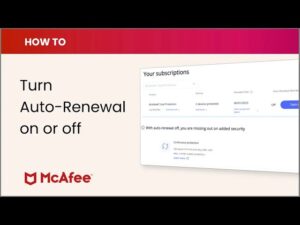
McAfee’s auto-renewal feature ensures uninterrupted protection by automatically charging your account at the end of each billing cycle. However, many users find themselves surprised by unexpected charges. Disabling auto-renewal gives you control over your subscription and prevents automatic billing.
How to Request a Refund?
McAfee offers a 30-day money-back guarantee on annual plans. If you’re within this window, you may be eligible for a refund.
- Visit McAfee’s refund request page.
- Use the virtual assistant to check your eligibility.
- If eligible, click “Request a Refund”.
- Choose your reason and follow the on-screen instructions.
Refunds are typically processed within 5–10 business days, depending on your payment method.
How to Uninstall McAfee from Your Device?
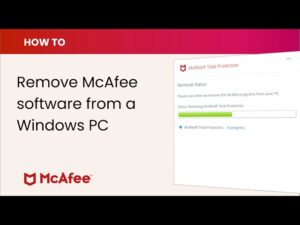
Canceling your subscription doesn’t automatically remove the software from your device. Thus, to uninstall McAfee, follow these steps:
On Windows:
- Open Control Panel > Programs > Uninstall a Program.
- Find McAfee in the list.
- Click Uninstall, then follow the prompts.
On macOS:
- Open Finder > Applications.
- Locate the McAfee folder.
- Run the Uninstaller tool and follow the instructions.
On Android:
- Go to Settings > Apps > McAfee.
- Tap Uninstall.
On iOS:
- Tap and hold the McAfee app icon.
- Tap the “X” to delete it.
Common Issues & Troubleshooting
“I Can’t Find the Auto-Renewal Option”
- Make sure you’re logged into the correct account.
- Try using a desktop browser instead of mobile.
- Clear your browser cache and reload the page.
“I Didn’t Get a Confirmation Email”
- Check your spam or junk folder.
- Log back into your account to verify the status.
- If still unsure, contact McAfee support directly.
“I Was Charged After Canceling”
- This can happen if you canceled close to your renewal date.
- Contact support with proof of cancellation and request a refund.
Contacting McAfee Support
If you still encounter any issues, it’s advised to contact McAfee’s customer support via various ways:
- Live Chat: Available on their support page.
- Phone Support: Varies by region.
- Virtual Assistant: For quick queries and refund checks.
When contacting support, be sure to have your account details and payment information in-hand or ready.
What Are the Best Alternatives to McAfee?
If you’re switching antivirus providers, consider:
- Norton 360: Great for identity protection and parental controls.
- Bitdefender: Lightweight and strong against ransomware.
- Kaspersky: Excellent malware detection and privacy tools.
- Windows Defender: Free and built into Windows 10/11.
Conclusion
Canceling your McAfee subscription doesn’t have to be a frustrating experience. You can take charge of your financial and digital security with a few clicks and a little perseverance. The important thing is to properly follow the instructions and maintain a record of your cancellation, whether you’re moving to a new antivirus program or just taking a vacation.
Frequently Asked Questions
Will I get a refund after canceling?
Yes, you will get a refund if you cancel the McAfee subscription within 30 days of purchase. Refunds are not guaranteed if you’re outside this window or have used the service extensively.
Do I need to uninstall McAfee after canceling?
No, not immediately, you can continue using it until your subscription expires.
Why do people cancel McAfee?
Many people cancel McAfee subscription due to various reasons, such as switching to another antivirus, Auto-renewal charges, Performance issues, and No longer needing antivirus protection.
Can I reactivate my subscription later?
Yes, you can log back into your McAfee account and choose to reactivate or renew your subscription.
What If I Was Already Charged?
If you were charged despite intending to cancel:
- Contact McAfee support immediately.
- Provide proof of your cancellation attempt.
- If eligible, request a refund under their 30- or 60-day money-back policy.
Can I Cancel McAfee’s Free Trial?
Technically, you can’t “cancel” a free trial, but you can stop it from converting into a paid subscription: Turn off auto-renewal before the trial ends and uninstall the software if you don’t want to use it