Knowing your printer’s IP address is crucial whether you’re changing network settings, installing a new printer, or resolving connectivity problems. Through a network, your devices can connect to the printer thanks to its special identification. But how do you find it?
In this guide, we’ll show you how to locate your printer’s IP address from the printer itself, from your phone, and from a variety of platforms, including Mac and Windows 10.
What is a Printer IP Address?

A printer IP address is a unique number assigned to your printer on a local network. It allows computers, phones, and other devices to locate and communicate with the printer.
If your printer is connected to a network (wired or wireless), it has an IP address. This is especially important for network printing, remote access, and troubleshooting.
How to Find Printer IP Address on Windows 10
Windows 10 offers several ways to locate your printer’s IP address. Here are the most effective methods:
Method 1: Using Control Panel
- Press Windows + R, type control, and hit Enter.
- Navigate to Hardware and Sound > Devices and Printers.
- Right-click your printer and select Printer Properties.
- Click the Ports tab.
- Look for a checked port with an IP address in the Printer Name or IP Address column.
- If you don’t see the IP address, try the Web Services tab under Printer Properties.
Method 2: Using Command Prompt
- Open Command Prompt (cmd) as Administrator.
- Type arp -a and press Enter
- This will list all devices on your network. If you know your printer’s MAC address, you can match it to the IP.
How to Find Printer IP Address on Mac

Mac users can find the printer IP address using built-in tools or a hidden web interface.
Method 1: System Settings
- Click the Apple menu and go to System Settings (or System Preferences).
- Select Printers & Scanners.
- Choose your printer from the list.
- Look for the Location field or IP address in the right-hand pane.
Method 2: CUPS Web Interface
CUPS (Common Unix Printing System) is a hidden web-based interface for managing printers on macOS.
- Open Safari and type localhost:631 in the address bar.
- If the page doesn’t load, open Terminal and type: sudo cupsctl WebInterface=yes
- Refresh the Safari page.
- Click on the Printers tab.
- Select your printer to view its details, including the IP address.
Note: Don’t forget to disable the CUPS interface afterward: > sudo cupsctl WebInterface=no
How to Find Printer IP Address on the Printer Itself

Most modern printers display their IP address directly on the device or allow you to print a configuration page.
Method 1: Printer Display Screen
- Navigate to the Settings or Network menu on the printer’s screen.
- Look for Network Settings, Wi-Fi Settings, or TCP/IP.
- The IP address should be listed there.
Method 2: Print a Configuration Page
- On the printer, press the Menu or Settings button.
- Navigate to Reports or Information.
- Select Print Configuration Page or Network Configuration.
- The printed page will include the IP address.
How to Find Printer IP Address from Your Phone
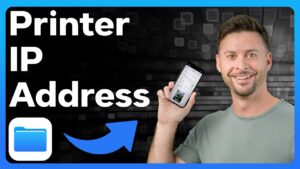
If you’re using a smartphone or tablet, you can still find your printer’s IP address.
Method 1: Use the Printer’s Mobile App
Most major printer brands offer mobile apps that display network details, including the IP address.
Steps:
- Download and open the app for your printer brand.
- Make sure your phone is connected to the same Wi-Fi network as the printer.
- Select or add your printer in the app.
- Navigate to Settings, Printer Info, or Network Information.
- The IP address will be listed there.
Tip: If your printer doesn’t show up, try restarting both the printer and your Wi-Fi router.
Method 2: Use a Network Scanner App
Apps like Fing (available on iOS and Android) scan your local network and list all connected devices.
- Download and open Fing.
- Tap Scan for Devices.
- Wait for the scan to complete.
- Look for your printer in the list.
- Tap the printer to view its IP address and other details.
This method works great if you’re unsure which app to use or if your printer is older.
Troubleshooting Tips
- Restart your printer and router to refresh network connections.
- Ensure the printer is connected to the same Wi-Fi network as your device.
- Assign a static IP address to your printer via your router to avoid future changes.
- Update printer firmware to ensure compatibility with network tools.
Final Thoughts
Finding your printer’s IP address is not difficult. Whether you’re on a Mac, Windows 10, or using your phone, there’s a method that works for you. Once you’ve located it, consider assigning a static IP to avoid future confusion—especially in office or shared environments.
FAQs
What is a printer IP address and why do I need it?
A printer IP address is a unique identifier assigned to your printer on a network. It allows computers, phones, and other devices to locate and communicate with the printer. You need it for tasks like setting up network printing, troubleshooting, or accessing the printer’s web interface.
Can I find the IP address directly on the printer?
Yes, most printers display their IP address on the screen under Network Settings. If not, you can print a Network Configuration Page from the printer’s menu.
What if my printer doesn’t have a screen?
If your printer doesn’t have a screen, you can still print a configuration page using button combinations, or find the IP address via your computer or router’s connected devices list.
Why can’t I find my printer’s IP address?
- The printer may not be connected to the network.
- It might be using a dynamic IP that changes.
- Try restarting your printer and router, or assign a static IP to avoid future issues.