When you connect a printer to Wi-Fi, it offers the convenience of printing in both the home and the office. You can take your device, be it a laptop or a mobile phone, to any room without worrying about cables. Every printer supports different wireless options. Based on it, you can use a method to connect the device. In this post, we’ll explain the top methods supported by printers of most brands for configuring printers wirelessly.
Steps to Connect Printer to Wi-Fi Network

1. Prepare to Connect Your Printer to Wi-Fi
Make your printer ready for wireless connection by doing the following:
- Turn on the printer.
- Check if it is within the range of your Wi-Fi network.
- Position the printer close to your Wi-Fi router.
- Ensure that your printer is listed in the Printers & scanners section. To do so, go to the Settings section in Windows PC or System.
- Know your wireless network name and its password.
- If you don’t have a wireless network, keep a USB adapter handy.
2. Find the Right Method to Connect a Printer to Wi-Fi
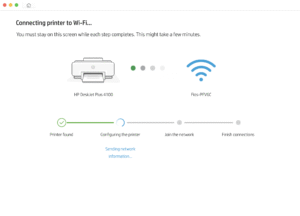
There are two primary methods for connecting a printer to Wi-Fi. These include direct Wi-Fi connections through the touchscreen or menu, as well as using the Wi-Fi Protected Setup (WPS) push-button connection.
a.) Direct Wi-Fi Connection via Wireless Setup Wizard
The Wireless Setup Wizard is one of the simplest ways to connect a printer of any brand to Wi-Fi.
- Turn on the printer and keep it in the range of your Wi-Fi network.
- Tap Setup, followed by Network or Wireless Settings.
- Select Wireless Setup Wizard and your wireless network name.
- Enter your password, and the connection will be established.
- In some printers, press the Home button on the touchscreen or the control panel to find the Wi-Fi Setup option.
- After that, choose your network and connect it.
b.) Direct Wi-Fi Connection
Often, the printer and router support Wi-Fi Protected Setup. In this case, you need to simply place the printer near the router and put your printer in WPS connection mode. Next, press the WPS button on the router, and the connection will be set up. In many printers, the wireless connection is automatic. You will see the status light on the printer.
c.) Connect Printer to Wi-Fi with USB
If your printer does not have wireless setup options, you can use a USB to connect it. To connect a USB printer to a wireless network, you require a wireless router with a USB port, a print server, or a USB Wi-Fi adapter.
- Firstly, check whether your router supports USB functionality. If not, purchase a print server to connect your printer to a wireless network.
- Turn on the printer if your router has a USB port.
- Open a web browser and type your router’s IP address.
- Sign in to your router.
- Find the USB menu and enable USB printer support or Printer Server mode.
- Confirm and save the settings.
- If you face issues in this process, consult the user’s manual or talk to customer support.
- Go to the Printers and Scanners settings on your PC and add your printer.
- Then select the Add a local printer or network with manual settings option.
- Select Create a new printer port.
- Choose Standard TCP/IP.
- Type your router’s IP address and create a custom port.
- Install the printer drivers and add a name for your printer.
- Finally, print a test page to ensure that the connection is working.
Can You Connect a Printer to a Guest Network?

Many guest networks do not allow printer connection. In such cases, use a Wi-Fi Direct connection to print.
- Open the Printers and scanners on your PC.
- Click Add a printer or scanner.
- Tap Show Wi-Fi Direct printers.
- Choose the printer with DIRECT in the name, followed by the printer’s model name.
- Click Add device and let the PIN print or show on the printer’s control panel.
Enter the WPS PIN within 90 seconds. - Lastly, tap Next to establish the connection.
Concluding Words
Connecting a printer to a Wi-Fi network is a straightforward process. Follow the method based on the wireless options your printer supports, and you’ll be able to establish the connection swiftly. If you encounter any issues, please get in touch with customer support.
Frequently Asked Questions (FAQs)
1. How do I put my printer on a new Wi-Fi network?
Use the Wireless Setup Wizard or WPS button to reconnect the printer to the new Wi-Fi.
2. Why can’t I connect my printer to Wi-Fi?
It could be due to an incorrect password, a weak signal, or unsupported network settings.
3. Can I connect multiple devices to the same printer?
Yes, as long as all devices are connected to the same Wi-Fi network and the printer has been added.
4. How to reset a printer’s network settings?
Go to Network Settings and select “Restore Network Defaults” or “Reset Settings.”