Recalling an email in Outlook can be a lifesaver when you forgot the attachment, misspelled the recipient’s name or maybe worse—you sent it to the wrong person. If you’re using Microsoft Outlook, there may still be hope! Outlook’s recall feature offers a second chance to undo what feels like a digital disaster.
This blog takes you deep into how to recall an email in Outlook, including best practices, limitations, alternate strategies, and everything in between.
What Is Email Recall in Outlook?
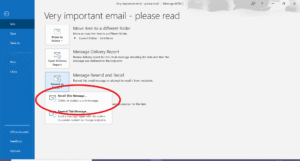
Outlook’s email recall feature lets you try to retract or replace a message that’s already been sent. It’s like a digital fishing rod—you can cast your email out and then reel it back in, if conditions are right. The feature is available in the classic Outlook desktop app and only works in specific environments. But used wisely, it can turn a potential faux pas into a minor hiccup.
When Does Email Recall Actually Work?
Before we jump into how to recall an email in Outlook, you need to know this: recall only works under certain circumstances. Here are the key requirements:
- Both sender and recipient must be using Microsoft Outlook within the same organization.
- The recipient’s account must be on Microsoft Exchange or Microsoft 365.
- The email must remain unread.
- The message shouldn’t have been affected by inbox rules or forwarded externally.
- Mobile devices, non-Outlook platforms (like Gmail or Apple Mail), and most webmail interfaces don’t support recall.
How to Recall Email in Outlook? (Step-by-Step)
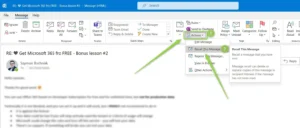
Follow the below steps to know about how to recall an email in Outlook using the Windows desktop app.
- Open Outlook and go to the Sent Items folder.
- Find the email you want to recall.
- Double-click to open it fully.
- On the menu bar, click on Message > Actions > Recall This Message.
- A pop-up appears with two options:
- Delete unread copies of this message
- Delete unread copies and replace with a new message
- Choose your preferred option and click OK.
- If you opt to replace, a new draft opens—edit your content and hit “Send” again.
- Outlook will notify you whether the recall worked. You’ll also get an optional delivery report per recipient.
Understanding Outlook’s Recall Limitations
So, if you’re wondering how to recall and email in Outlook, know this: recall isn’t magic.
- If the recipient opens the email before recall takes place—game over.
- If they use a different email client (like Apple Mail or Gmail)—recall won’t work.
- If mobile apps are involved, recall is spotty at best.
- If there’s a rule in place moving the message from Inbox—recall won’t reach it.
In short, recalling emails is like trying to pull a paper airplane mid-flight—it depends on wind conditions, timing, and a bit of luck.
Tips to Improve Your Recall Success Rate
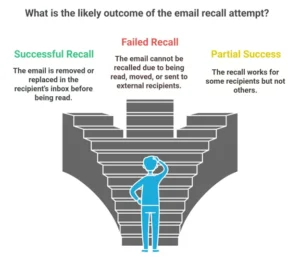
- Act quickly: The longer the message sits in someone’s inbox, the greater the chance they’ll read it.
- Avoid attachments with sensitive data: If privacy is a concern, immediately alert your IT team after initiating a recall.
- Use internal emails only: Recall rarely works with external recipients or mobile email clients.
Can Someone Test Email Recall?
Yes, to understand the behavior, test it with a colleague:
- Send a dummy email.
- Ask them to leave it unread.
- Initiate a recall and observe the success/failure.
- Repeat with variables (attachments, CC’ed recipients, delay settings).
This helps you understand the nuances without risking real embarrassment.
Can You Recall Emails in Outlook Web or Mac?
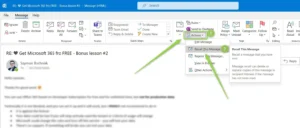
Not really,
- Outlook Web App (OWA) lacks a recall feature.
- Outlook for Mac doesn’t support recall either.
- Mobile Outlook apps? Same story.
Alternatives to Email Recall
If you’re not using Outlook desktop, or if the recall fails, don’t panic—pivot!
Delay Delivery
Let Outlook wait before sending your emails.
- Compose your message.
- Go to Options > Delay Delivery.
- Set a time delay (e.g., 2 minutes).
- Now you’ve got a grace period to catch any errors.
Undo Send
Some versions of Outlook offer a brief “undo” window (usually 10 seconds). Make sure it’s enabled in your settings if available.
Follow-Up Email
Send a second email that clarifies or apologizes. If handled professionally, this often lands better than you expect.
Microsoft Compliance Tools
If you’re an admin, use Data Loss Prevention (DLP) and Message Encryption to reduce the need for recalls in the first place.
Final Thoughts
Outlook’s recall feature isn’t foolproof, but when used wisely, it can rescue you from sending regrets. So next time your finger outruns your brain, remember this guide. And if you’re serious about avoiding email blunders, combine recall with good habits, a bit of delay, and a double-check before sending. Emails may travel fast—but fortunately, Outlook gives you a chance to grab them back before they crash into the wrong inbox.
FAQs
What does “recall an email” mean in Outlook?
Recalling an email means attempting to delete the message from the recipient’s inbox before they read it. Outlook also allows you to replace the original email with a corrected version, if desired.
Can I recall an email in Outlook after it’s been sent?
Yes—but only under specific conditions. The recipient must be using Microsoft Outlook on Exchange or Microsoft 365, and they must not have opened the email yet.
How do I recall a sent email in Outlook?
Follow the below procedures to recall a sent in Outlook:
- Go to Sent Items
- Double-click the email to open it
- Select Message > Actions > Recall This Message
- Choose to delete or replace it
- Confirm your action
Does email recall work in Outlook Web App or Mobile?
No, the recall feature is only available on the Windows desktop version of Outlook.
Will recipients know I tried to recall the message?
Yes, Outlook sends a notification to the recipient indicating that you attempted a recall, whether or not it succeeds.